Microsoft Outlook (2007 and 2010) and Google calendar both support the iCalendar format, which means you can view your Google calendars in Outlook. This is great if you, for example, want to be able to see your Google Apps personal calendar and Exchange work calendars in one place. It looks like this:
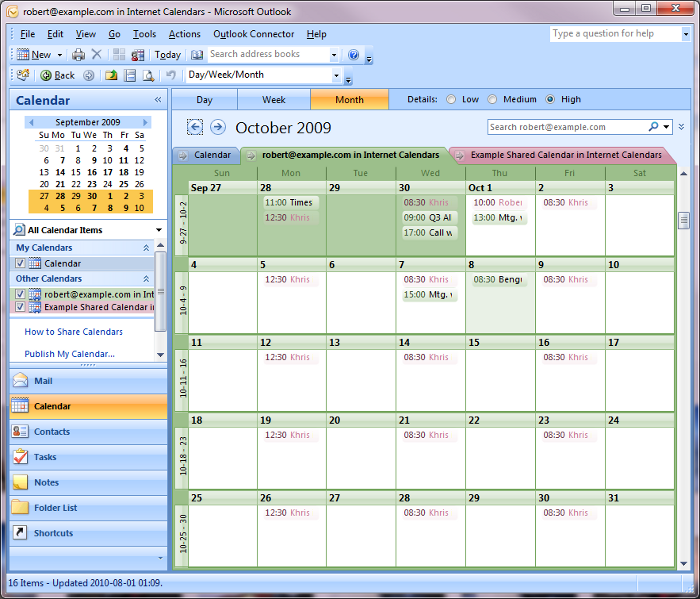
Outlook and Google Calendars overlaid in one view. The color of an item indicates which calendar it's from.
If you’re a regular Gmail user, you may follow the directions at How-To Geek. However, if you’re using Google Apps for your domain/business (or organization, family, or whatever), you would likely run into a couple obstacles with those steps.
Note that this is for just viewing your calendar — you will not be able to add or edit events to your Google Calendar. This might be your best option when other solutions aren’t appropriate, for example:
- you’re not a Premium Edition user and can’t use Google Apps Sync or
- you can’t use Google Apps Sync because you need full use of Exchange at the same time
Here’s what you’ll need to do to add a Google Apps calendar to Outlook, which includes enabling this feature for your domain (needs to be done by an Administrator) and a tiny bit of URL hacking…
1. Allow Private Calendar Access in Google Apps for Domains
If you can’t see the Private Address of your calendar (next step, below), then it hasn’t been enabled for your domain. Your administrator will need to follow these steps:
- Go to the ‘Google Apps control panel’ for your domain, which you can get to by clicking on ‘Manage this domain’ at the top of your email inbox.
- Go to Calendar settings (under Service settings)
- Under ‘Sharing Options’ / ‘Outside [Your Domain name] – set user ability’, choose: “Share all information, and outsiders can change calendars.”
As documented at Google Apps Admin help, this will allow users to share their calendar information with people outside your domain. This includes guest list, location, and description.
2. Get the private iCalendar URL for the calendar you want to add to Outlook
- Click on the down-arrow next to the calendar that you want to Outlook, and choose ‘Calendar settings’:
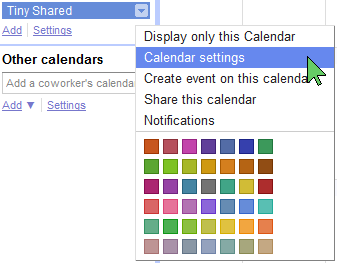
- At the bottom of the page will be a ‘Private Address’ section. Click on ‘ICAL’:

- A dialog will appear with the private iCalendar URL that looks like this:
https://www.google.com/calendar/ical/you%40example.com/private-9a7b3ff028c79ea79aa8927bcb9dd810/basic.ics - Copy that URL to your clipboard by right-clicking on it and choosing ‘Copy Shortcut’, ‘Copy Link Location’, or ‘Copy Link Address’
3. Add to Outlook
If you tried to add the calendar to Outlook the regular way (add new Internet Calendar within Outlook), you might have gotten a message like this:
Cannot verify or add the Internet Calendar in Outlook. Verify the link is a valid calendar link:
We need to do a tiny bit of URL hacking and Internet Explorer’s help to add this to Outlook.
- Paste the URL into Internet Explorer. Before pressing Enter or clicking Go, change ‘https’ to ‘webcals’ at the beginning of the URL:

- Press enter or click Go.
- You should get one or two security confirmation dialogs; click ‘Allow’ in both of them
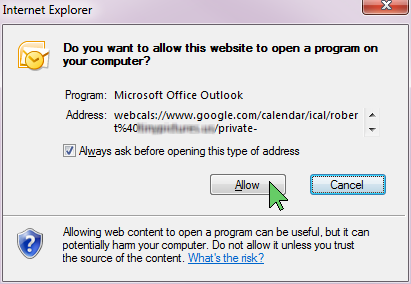
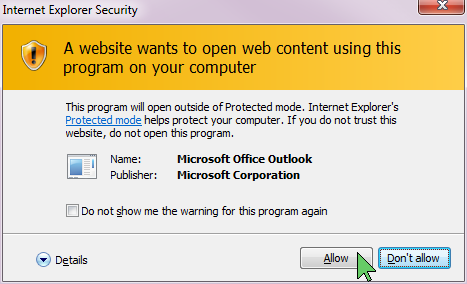
- Outlook will also ask you to confirm that you want to add the calendar. Click ‘Yes’:
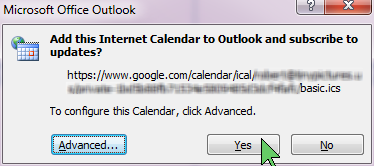
Done!
Now, when you go to your calendar view, you can choose to view your Google Apps calendar at the same time as your Outlook/Exchange calendar by checking the box next to each:
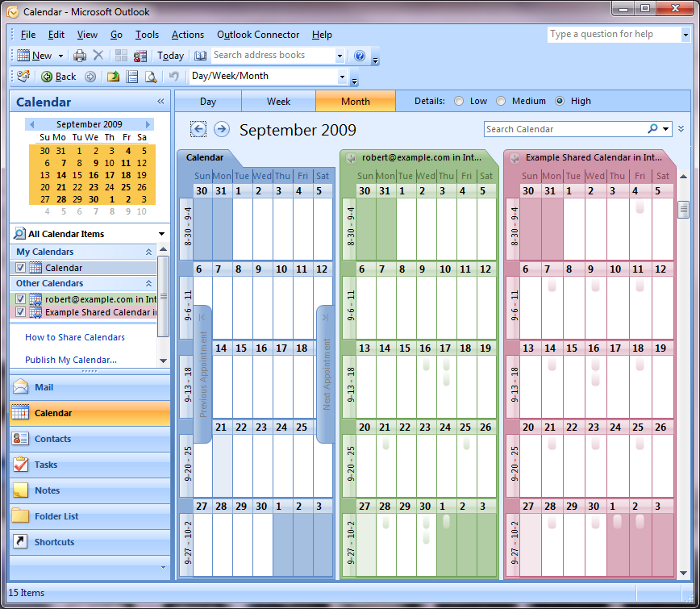
If you want all of your calendar items to show up on one calendar in the Calendar view instead of having several calendars side-by-side (like in the first screenshot at the top of this article), you can use ‘Overlay Mode’. Click on the tab of the calendar that you want to join with the others then choose ‘View in Overlay Mode’ in the ‘View’ menu:
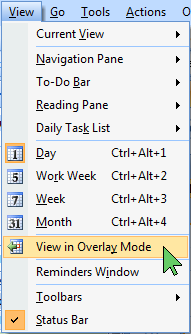

What a brilliant post!
I was very happy to read about the little URL hacking thing… but unfortunately it doesn’t work for me… when I try to open my ics link i Internet Explorer, Outlook perfectly recognizes the link and opens up and asks for subscription… but then it fails with stupid error:
Cannot verify or add the Internet Calendar in Outlook. Verify the link is a valid calendar link:
webcal://www.google.com/calendar/ical/myEmail@gmail.com/private-xxxxxxxxxxx-xxxxxxxx/basic.ics
Does anyone encounter this problem? Or maybe have a solution for it?
Cheers!
exactly the sam problem here…
any one knows?
As far as I can see this only works for shared calendars (which everybody can see and can turn op in google searches). Thunderbird + lightning can open and update the calendar.
Oops, previous post was incorrect. Got it to work using the https url (private ical) with the %40 replaced by @. I used account settings => internet calendars => new to add the calendar.
This all works exactly as advertised right up until “done!” When I go to calendar view, however, my Google calendar does not appear in the calendar list and although a test calendar entry sync’d both ways (GCal to Outlook and vice versa) my existing Outlook calendar entries did not sync across. Any ideas?????
Further to my last email–in Outlook account settings, my internet calendar is listed but in the column for “last updated on” it shows as . I’ve been working on this for a day or so and it ALWAYS says
What do I have to do to update it and, when updated, will it appear in my calendar list?
Thanks!
Works perfectly with Squirrelmail and Shared Calendar (v2.1 beta) plugin, thanks!
genius. thanks for this!
Thank you so much, i have struggled with this for too long.
Now i can integrate my calendars between work and home.
God bless you sir.
Brilliant!!! Thanks mate you’re the best
@Branko, thx that worked for me!
I have tried all those variations above, and still get the message: Cannot verify or add….
By gosh, I got it… got my Gmail calendar to appear as other calendar in my Outlook, at least. Still unsure why duplicates showing on my phone/imac/google web calendar, though. Duplicates don’t seem to show on my Outlook (work) platform.
Here’s what I used: http://robertlathanh.com/2010/08/view-your-google-apps-calendar-in-outlook-2007-2010/
(only, I used the Private Address: ICAL link from Google, and then did the whole change https to webcals steps).
Pchef – thank you, that was genius!
Nory
THANKS….I have been pulling my hair out trying to get it to work…made things public and different formats….THANKS
This still doesn’t work for me. Could it be that the original of this shared Google calendar resides in another company’s network? I get all the way through the change of webcals and allow only to get that same “cannot verify or add” message. I even tried changing %40 to @. Any more suggestions? Thanks.
This worked for me but a few weeks ago the sync stopped. I have tried to redo the steps and it does not work anymore. Keeps saying that “the file “basic” is not a valid Internet Calendar file”
I have also tried to reset the Google Private ical address and but that does not work either.
I only get the one security dialog box in IE (not the two shown above) and one in Outlook.
Any ideas?
Works perfect with Outlook 2016 – thanks!
I had been trying to add my google calendar by adding a new internet calendar in the account settings in Outlook 2010, and had been receiving the message “cannot verify or add the internet calendar”
Just tried the above trick of changing the URL in IE and it worked great, many thanks!